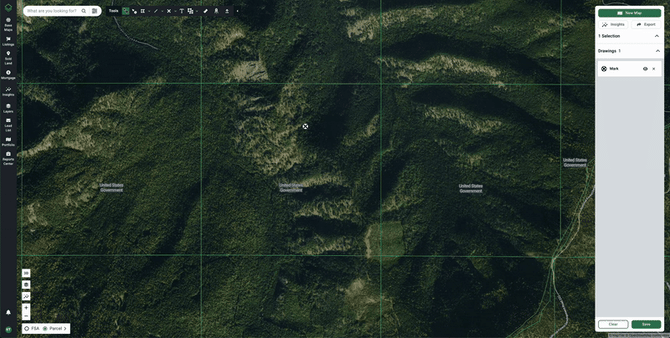Edit Objects Within Your Custom Maps
Learn how to delete objects, hide or show elements, and more.
Relevant articles:
Boundaries vs Drawings — Learn the difference between the two
Make a Selection in Acres — Learn how to add custom boundaries and drawings to your map
Edit Boundaries
- Select your Custom Boundary by clicking anywhere in the boundary or selecting objects in selections. (Learn how to customize a boundary.)
- Points will appear around the boundary as places to click and drag to adjust the shape of your custom boundary.
- Click on the black dot to move the black dot and the two lines connected to the other black dot
- Click on the white dot to split the elbow and create a new black dot
- To move the entire boundary, click on a section of the boundary without a point so the shape is highlighted (edit mode opens) then click and drag to move it.
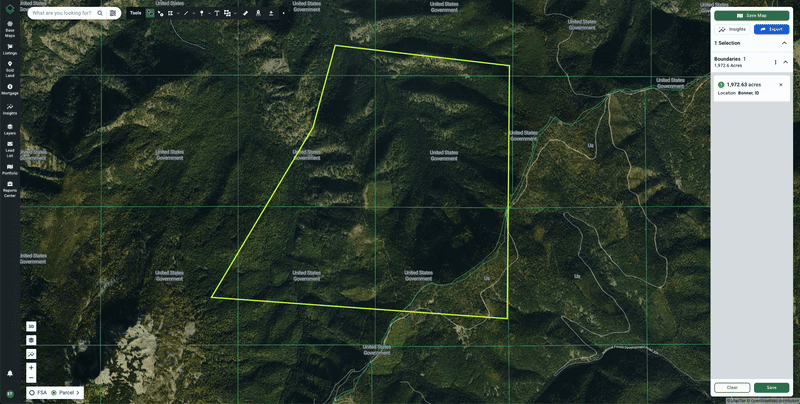
Edit Drawings
- Select a drawing by clicking anywhere on the edge or center of drawing or selecting objects in selections.
- Note: Clicking drawing with info tool opens drawing navigator while clicking with quick select tool opens drawing edit view.
- From this view, you can edit the shape, size, and position of the drawing by clicking and dragging points to adjust shape and size or click and dragging line segments without points to move the entire drawing.
- To edit title, description, border color and type, and fill color and opacity as well as attach an image, click the “Edit” button on the drawing navigator window.
- Note: This only applies if drawing was selected via the info tool.
- To edit the title, use the “Details” tab.
- To edit colors, use the “Format” tab.
- To attach images, open the “Media” tab.
- Note: Save map to add images.