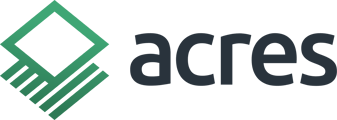Learn how to find and save comparable sales for a desktop valuation in Acres.
With Acres, you can easily identify relevant comparable sales for a subject property and conduct a desktop valuation. This quick tutorial video will help you get started.
Note: This feature requires a subscription. If you need access, compare plans here and choose a subscription that works for you.
Step-by-Step Breakdown
- Select a subject property.
- Zoom out on the map and click Sold Land in the left-hand menu.
- Filter results based on your criteria by selecting More Filters. Be sure to click Apply once you have selected your filters.
- To add a sale to your Selections Panel, select an individual sale and click Add to Selections.
- You can add sales in bulk by clicking the checkboxes next to the results, and then clicking Add to Selections.
- Next, click Save Selections in the Selection Panel and name the property to add it to your Portfolio.
- Navigate to your Portfolio and select your saved subject property.
- This will display your subject property and saved comparable sales at the top of the page with an overview of Price Per Acre Statistics.
- From here, you can generate a CSV report or add/edit sales for your subject property.
Tip: To learn how to export a Quick Market Analysis report as a PDF, check out this article and tutorial video.