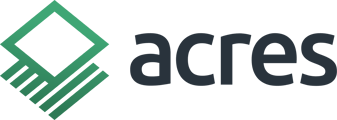Learn how to attach photos and notes to your custom map.
Whenever you add or edit a customization on your map, you will have the option of adding notes and photos. You'll find these options in the editing box that opens up for each customization.
To add a note, click Details in the editing panel and enter notes into the Description box.

Tip: You can click and drag the editing panel anywhere on the map so it doesn’t get in the way of your work.
To add photos, click Media.
Then, click to upload or drag and drop a .png file or a jpg. file to upload it to the customization.