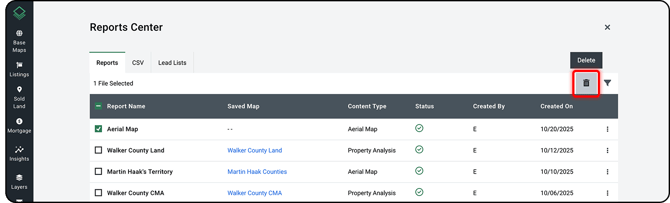Access Your Reports
Learn how to access, download, filter, edit and delete your saved reports, CSV files, and lead lists!
Access Reports Center
In the left navigation bar find Reports Center and click. (It is the very last menu option on the bottom left; you might need to scroll down to view it.)
Here you’ll find your property and market reports, previously downloaded CSV files, and purchased lead lists.
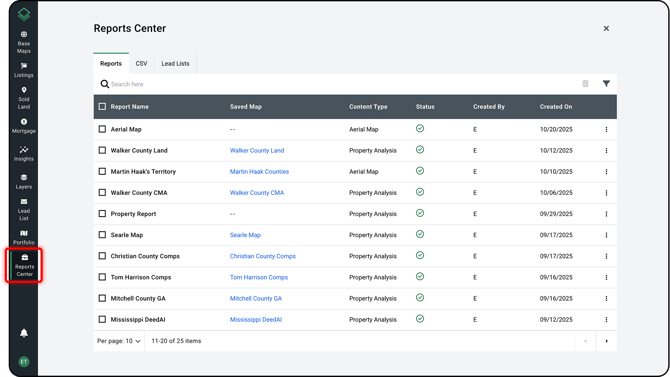
View Saved Files
- Open the Reports Center.
- Find the report you want to access and look to the far right, finding the three-dot menu icon.
- Click the icon and click Download.
- This will immediately save your Report, CSV file, or Lead List to your computer.
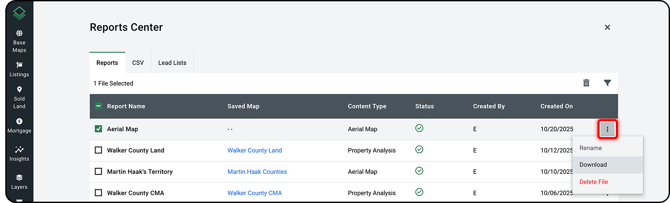
This action also allows you to rename reports and is an option for deletion.
Filter Reports
- Open the Reports Center.
- To refine the list, click the Filter icon (highlighted red in your source image below).
- Select an option to filter by Content Type, Status, Created By, or Creation Date.
- Click Apply to view the filtered reports.
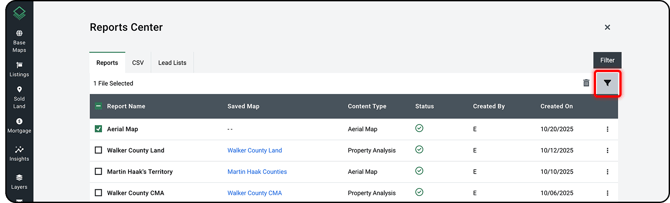
Delete Reports
- Open the Reports Center.
- Find the report you want to delete and select the checkbox to the left of the report's name.
- Click the Trash Can icon, and then click Delete to confirm the removal.
- You can also click on the three-dot menu icon on the right of the report and then click Delete.