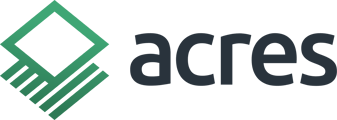Learn how to build and download a shareable broker price opinion in Acres!
Note: This feature requires a subscription. If you need access, compare plans here and choose a subscription that works for you.
Tutorial Transcript
Getting Started - 00:01.462
Hi, this is Sam from Acres. Today we will be doing an example video on a broker's price opinion or a broker's opinion of value. In our hypothetical example video, we will be focusing on a property in Woodford County, Illinois.
The client has come to us asking for an opinion of value on the property to seek what the general market looks like in the area. Once I've located the property, you can zoom down into it. To take a quick glance and a further look at the property, I will then open my insights toolbox on the left-hand side here to get a closer feel for the property.
I can view crop history data, elevation data as well, to determine what the property looks like and to see if there are any clear risks to the property that might need to be noted.
When looking at the soil, I see that there is a 131 soil score on the PI index. So as I go to open my sold land layer, I will then begin searching for comparable sales similar to the subject property. To do so, I will then open the "more filters" tab, look for parcels above 35 acres, and a transaction date that has occurred in 2023 or 2024.
I will narrow that down to be within the state of Illinois and to include a soil score between 128 and 136 on the PI scale.
Identifying Comparable Sales - 01:33.51
After applying my filters, I quickly am able to identify some comps in the area. I will take out the courthouse data to focus on contributory or curated data points. I will then identify some of the most recent points. Taking a closer look at the property, I do see that the soil is pretty close, if not exactly similar, to the one of my subject properties, so I will choose to add this to my selections.
As I zoom back out, I will notice that there are a few more comparable sales in the area that also align with my soil score and subject property. I will simply add those to my selection. I will then add a couple more, for example purposes, that are also similar to my subject property.
Building the Report - 02:26.558
Now that I've identified a handful of comparable sales in the area, I'm now looking to provide a report to my client to back up my opinion of value or to give further data on my opinion of value.
To do so, there are two ways. I can either save this selection to my portfolio if I want to revisit this opinion of value or this report later, or I can simply generate a report from the top side of the analysis tab. In this report, I can choose what of those insights I would like to include.
For the example, I will include all of them, as well as the parcel information and associated comps with today's date. If I wanted to make a custom cover page with my logo and other additional information, I could do so here as well. When I click continue, I have another opportunity to put a customized piece onto the report, but we'll choose just to generate the report now.
Having already generated the report, I'm able to open it immediately from my inbox. The report without a custom page would look like this. On the left-hand side, I will bypass all the insights that we previously looked at and focus on the associated comps page, where here I get a breakdown of my comps price per soil point, average price per acre, and a median price per acre.
This helps me identify my comps on the map and their location in comparison to my subject property.