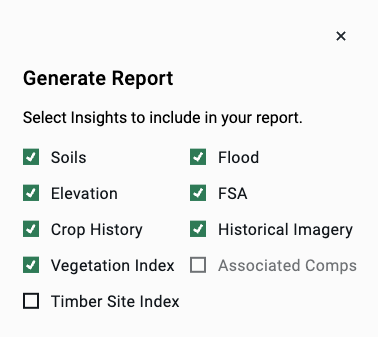Introducing the Newest Report Creation Features on Acres
Find out how you can add custom report covers and more property details to your Acres PDF exports.
The latest release brings you customizable report covers, so you can wow your clients with professionally designed property reports every time. Here's how it works, plus a few other report creation features to check out.
Note: To use custom report covers, you must be a Premium subscriber or higher. Start your Premium trial here to preview customizable reports.
Custom Report Covers
To add a custom report cover, simply select a subject property and click Report in the Selections Panel. When the dialogue box pops up, make sure to include custom cover page is checked.
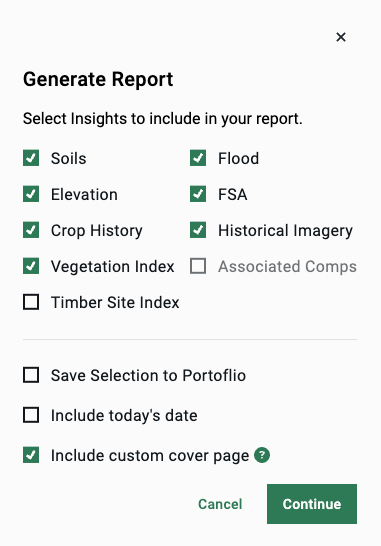
Once you click Continue, you will be prompted to add the following options:
- Property Name
- Property Photo
- Company Logo
- Company Name
- Company Address
- Agent Name
- Agent Photo
- Seller Comments
Once you select Generate Report, you will receive an email once your report is ready. Note that large properties may take longer to generate.
For Acres Enterprise: 3 More Report Creation Options You Should Know About
For Enterprise subscribers, we've added a lot of report creation options over the past few months, so here's a look at a few other features to check out.
Note: If you are not an Enterprise subscriber and would like to learn more, request a demo with our team.
1. Quick Market Analysis
You can create Quick Market Analysis without a subject property. Simply select the sales you want to include in the report, click Add to Selections, and then, click Report in the Selections Panel on the right side of the screen..

2. Export Sales Data to CSV
You can also export sales data to a CSV for a quick market analysis. Choose the sales you would like to include in your report, click Export, then select Export to CSV.
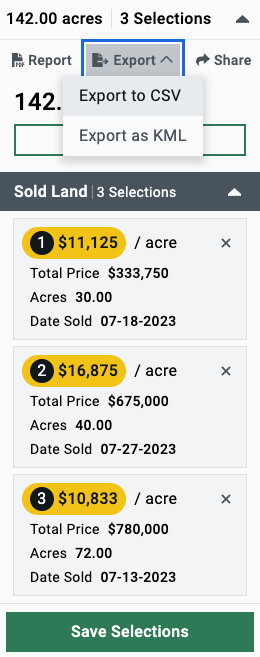
3. Add Timber Site Index to PDF Reports
With the recent addition of timberland layers, you can now add the Timber Site Index to any PDF report. Simply check the Timber Site Index when you create a report. This setting is not checked by default.