Export Sales Data to CSV
Learn how to download a CSV file for your saved sales data.
You can easily export sales data from Acres into an editable CSV spreadsheet. Continue reading to learn how!
Note: This feature requires a subscription. You can compare plans here.
Steps
- Start by adding comps to your selections panel or opening a saved map with comps.
- Click the Sold Land layer.
- Filter your search results if desired and add sales to your selections. This can be done by selecting individual sales and clicking Add to Selections or by selecting multiple sales from the search results and clicking Add to Selections.
- Related article: Make a Selection
- Click the blue Export button at the top right of the screen.
- Scroll down to Downloads and select CSV.
- Your report will automatically download as an excel spreadsheet but you can also download this from the Reports Center at any time.
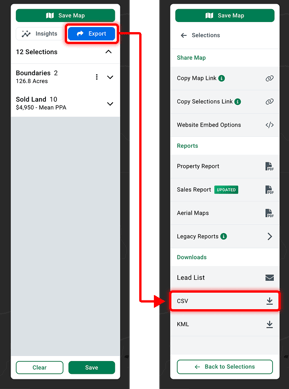
The information included in this report includes sales information such as Total Acres, Buyer Name, Seller Name, Date Sold, Total Price, $/Acre, Tillable Acres, and some parcel details such as Parcel ID, Lat/Long, Soil Score, and Primary Crop.
Note that you can only export 30 comps per report.
