Embed an Acres Map on Your Website
Learn how to embed a map on your website or in a listing
Learn how to embed an Acres map within another website. This allows viewers to see property lines, drawings, photos, and insights about parcels while remaining on your website - even if they don’t have an Acres account.
Tip: Map embeds are perfect for elevating your listings pages! For more ideas on how to market your listings, visit the Land Values Insider blog.
Make a selection or create a custom map
Start by opening a saved map in Portfolio or by making a selection on the map. You can do this by selecting parcels from the platmap or drawing custom boundaries from the boundary tools in our toolbar. Learn more: Make a Selection
You can also add additional drawings like roads, points (icons like wells, houses, deer stands, barns, etc) or text. Each drawing allows for you to attach photos, titles or descriptions, and adjust colors and styles. Related article: Create Map Customizations
Generate your embed code or link
In the Selections panel, click Export, located in the top right corner of the Selections panel.
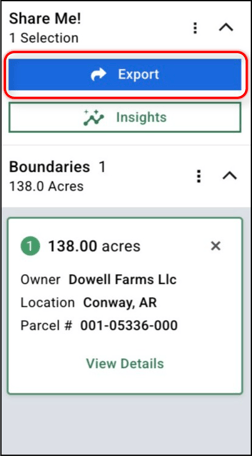
Next, click the “Website Embed Options” button.
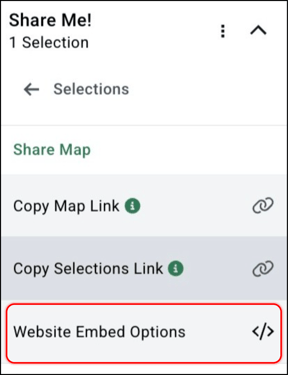
In the dialogue box that appears, select the options you’d like to include, like Soil, Elevation, Drawings, and 3D mode.You can opt to include all four or check only the one(s) you want to display.
Now, copy your embed code or a URL. For a URL link, click Copy Map Link. For an <iframe> embed code, click Copy <iframe>.
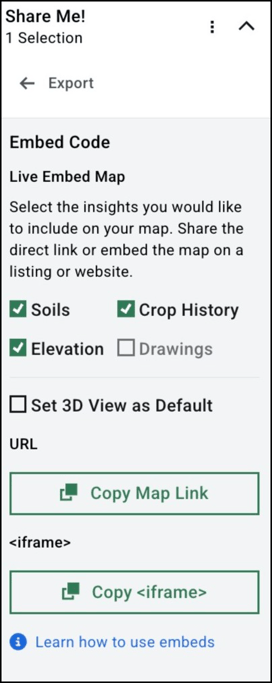
Add the map to your site
Caution: If you embed a saved custom map, all changes you make in Acres will appear live in the embed. If you delete a saved map, the embed will break.
Using <iframe> code
Now, paste the code into the HTML section of your website.
Within your CMS, navigate to the page where you want the map to appear, and open it in edit mode. Click the specific location within the text or code where you’d like to place the map, and paste (CTRL + V) into the edit field.
Now save your changes, and check out your results on the public display of your web page.
If you used the embed code, you should see your Acres map within your site content containing the insight layer options you selected.
Using the URL
If you generate a URL, you can use it to add a hyperlink to a section of text on your page or simply paste it into the link itself.
This also works well for many listing services, which allow you to simply paste a link into the backend to display a map in your listing.
Example of a Map Embed
Here's an example of an embedded map with customizations and insight layers.
