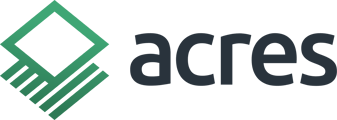Learn how to create an offline map so you can take your custom maps anywhere.
How to Save Offline Data
1. Create or open a Saved Map in the mobile app.
2. At the top of the screen, tap the overflow menu located to the left of your Saved Map's name.
3. Tap Save Offline Data.
4. Choose your map location.
5. Tap Save.
.gif?width=300&height=533&name=Save%20an%20Offline%20Custom%20Map%20(1).gif)
How to Open Offline Data
1. Tap Saved at the bottom of the screen.
2. Tap the Offline Data tab.
3. Select your map.
.gif?width=300&height=533&name=Opening%20an%20Offline%20Map%20(1).gif)
Tips
- If you have already saved a custom map's for offline use, you will see a green offline icon next to the saved map name.
- If you make a change to your custom map, you will see a button that reads "Offline Data Update." Tap this button to update your offline map.